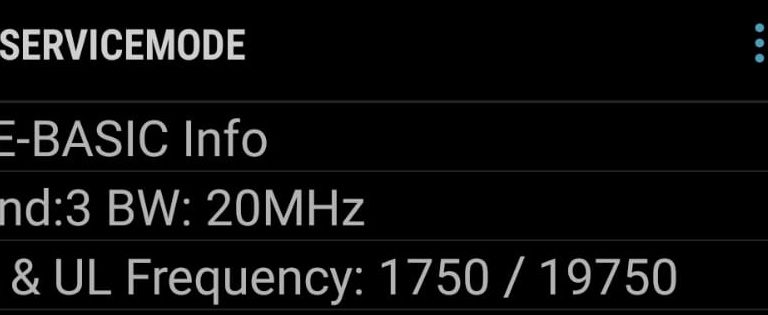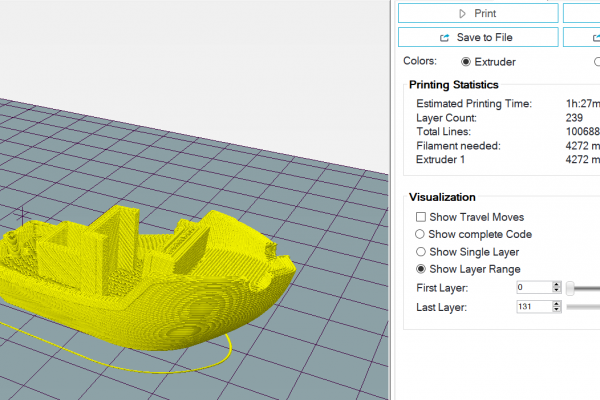Just a quick post today. I was helping some students mess around with an LTE IoT device (Pycom GPY in this case). This particular chip has an easy to follow tutorial found here. There’s two aspects that are important to get right for the device to establish a connection. First the cellular network band, and second the corresponding EARFCN code. It took us quite a long while to find the EARFCN for our device, this is how we eventually did it.
What is EARFCN?
The EARFCN stands for E-UTRA Absolute Radio Frequency Channel Number, and it is what providers use to designate a precise frequency for down- and uplink. This is assigned a number between 0 and 65535. The EARFCN is calculated using a formula but this formula requires some info that might be difficult to find for your particular situation. The bands that your provider uses are usually listed on their website.
How to find EARFCN
We found various calculators to calculate EARFCN, but these all required info that we couldn’t find. We finally found a solution: “Android field test mode” (don’t worry, iOS has a similar feature). Android field test mode is accessible by typing in a specific code into your dialer. Unfortunately, each phone manufacturer uses a different code. Most websites list *#*#4636#*#* as the code to get into that mode, but we had luck on a Samsung Galaxy S9 with the code *#0011#*.
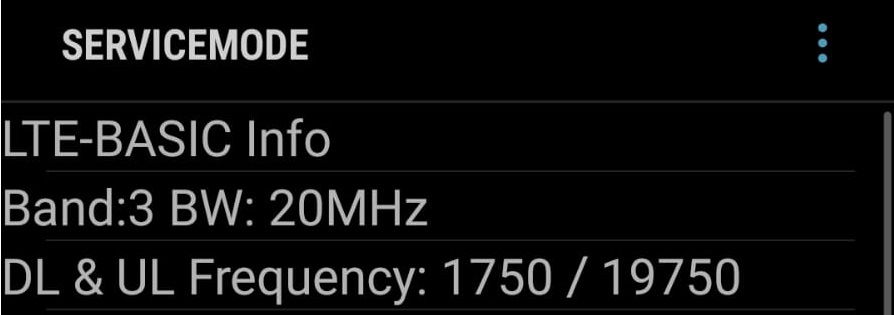
Typing that code will get you into the service mode. The top of the screen will show you a band (3), and the corresponding EARFCN (1750) downlink. It is worth mentioning that this requires you insert your IoT device’s SIM card into your phone. While it’s in there, be sure to remove the SIM-PIN lock. It your LTE won’t “attach”, the PIN code is likely the issue.
That’s it for today, any questions and comments, reach out below.